Subscriptions¶
Basic API workflow¶
index: Allows new users to sign up for newsletters
user newsletter management: Allows a user change the subscription status of all the newsletters. This does not do atomic changes. It changes the status for all newsletters at once.
newsletter detail: Provides the HTML of the newsletter. Renders the first template it finds in the order:
newsletters/<newsletter-slug>.htmlnewsletters/category.htmlNEWSLETTERS_SETTINGS['DEFAULT_TEMPLATE']
The template will have the following variables in the context:
newsletter:The Newsletter objectcategory:The Category object of the newsletterads:A list of Advertisement objects scheduled for this newsletter
Management of newsletter subscriptions is managed through a simple API:
A GET or POST request to the newsletter index page returns a page with a form for signing up, a list of the available newsletters with checkboxes, and a field to enter the e-mail address.
If the request also includes format=JSON, the newsletter list and signup URL are sent in JSON format.
A GET or POST request to the newsletter index page with the parameter u and the users e-mail address (u=username@example.com) will redirect to the newsletter manage page, which includes the list of newsletters that the e-mail address is subscribed and allows the user to modify the list.
A summary is provided below:
| Request Type | Has u | has format | Result |
|---|---|---|---|
| GET | No | No | HTML newsletter sign up form |
| GET | Yes | No | Redirect to manage page for user |
| GET | No | Yes | JSON newsletter list and sign up URL |
| GET | Yes | Yes | Redirect to manage page for user |
| POST | No | No | HTML newsletter sign up form |
| POST | Yes | No | Redirect to manage page for user |
| POST | No | Yes | JSON newsletter list and sign up URL |
| POST | Yes | Yes | Redirect to manage page for user |
Subscriptions¶
Here is an example subscription landing page.
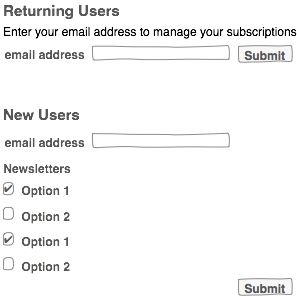
Start¶
- User goes to the mailing list landing page.
- They have the choice to manage their newsletter subscriptions (returning user), or sign up for newsletters (new user)
New Users¶
- A list of available newsletters with checkboxes, a text field for their e-mail address, and a submit button are available.
- The user enters their email address, checks the appropriate newsletters and submits the form.
- If there are errors in the submission, the form will appear again with an error message.
- If there are no errors, a success page is displayed informing the user a confirmation email was sent.
Returning Users¶
- User submits their email address to
./manage/ - The form shows all currently subscribed newsletters with checked checkboxes.
- The user can check or uncheck the boxes to subscribe or unsubscribe from the newsletters.
- Submission of the form will either provide information regarding errors in the form or displays a success page informing the user a confirmation email was sent.
Confirmation¶
- The confirmation email tells the user that there was a change to their newsletter subscriptions. It contains a link to manage their subscriptions if there was an error.